Introduction to Contract ID Search
This topic explains how to search your Rate Management database for a specific contract number without using an origin or destination city. This functionality is applicable for contracts with 100 locations (or less) only. If your contract has more than 100 locations, you must complete your Rate Search with either Single or Multi and include the Origin and Destination cities.
Video Tutorial
The following link is a video tutorial on completing rate searches by Contract IDs:
Video length: 2:38
How to Search Rates by Contract ID
To search rates for a Contract ID, you only need the Contract ID itself. Although there are many options for surcharges, carrier and contract options, and more, this example shows the minimum fields and/or data required to run a basic Contract ID Rate search.
First, access the Rate Search panel (see Rate Search: Getting Started for more information):
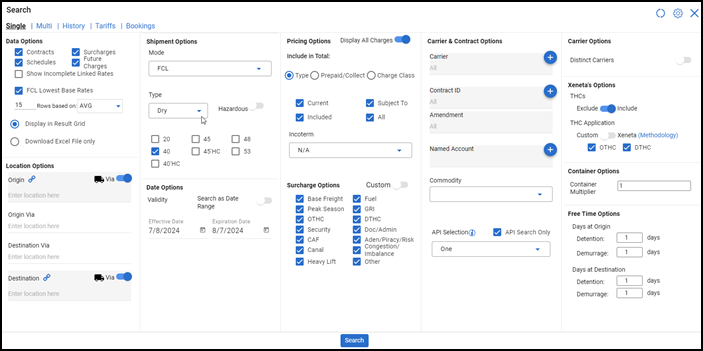
Follow these steps to define your Contract ID rate search:
- Enter the Contract ID and select the
matching result from the dropdown menu:
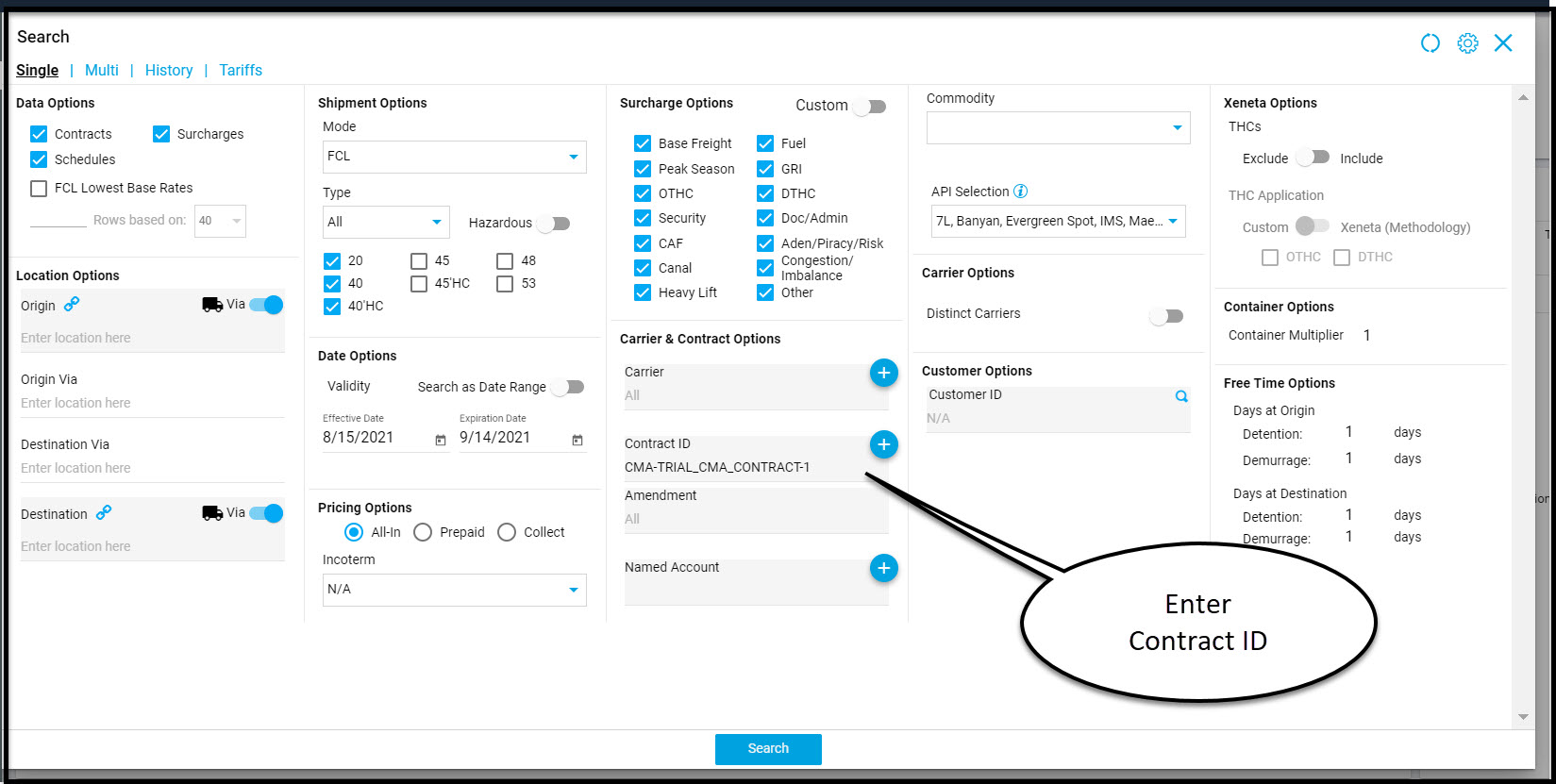
- Click the Search button at the bottom of the screen.
Based on your search parameters, Rate Management will search your database and return a list of matching rates for the Contract ID in the Rate Results grid, as shown below:
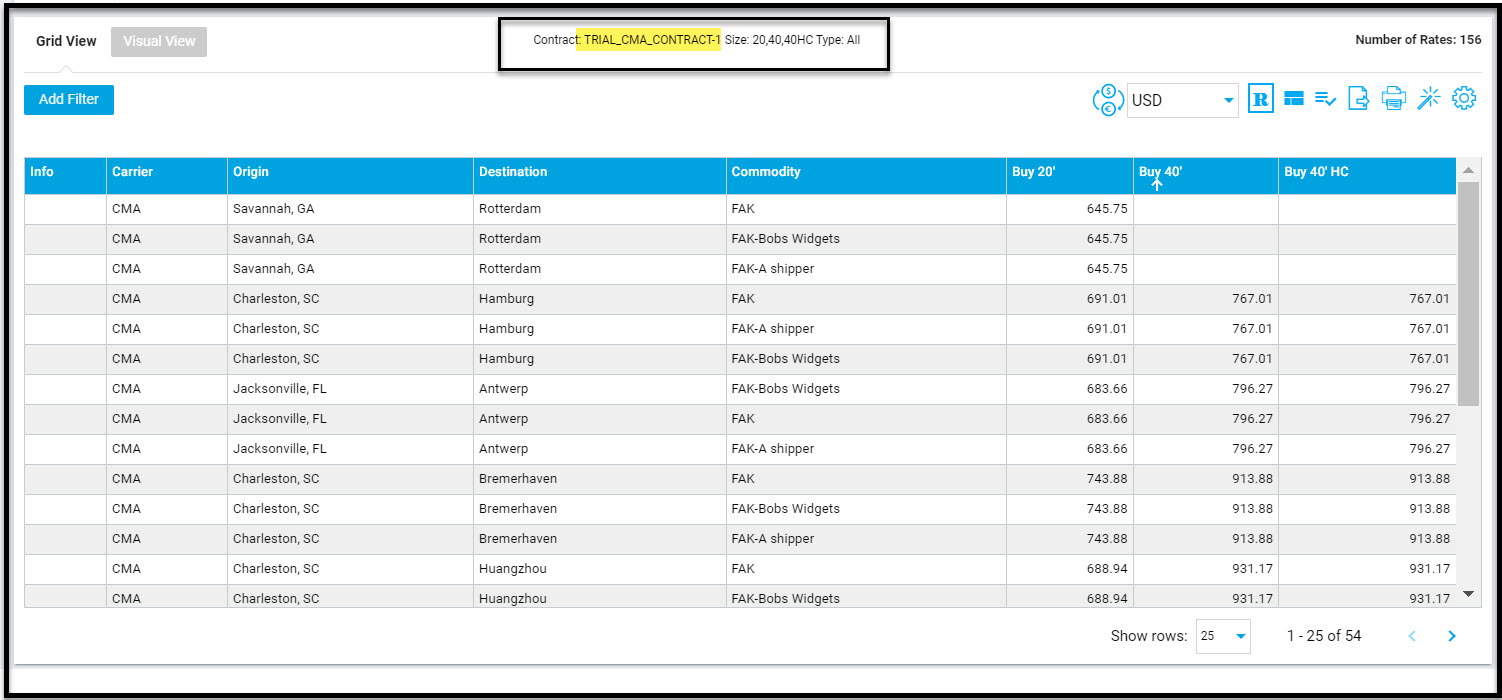
If your contract has more than 100 locations, the following error message will display at the bottom of your screen:

Note: The Rate Results, InfoPanel, and other features such as Filter and Price Editing Wizard work the same as the would for the other search modes.